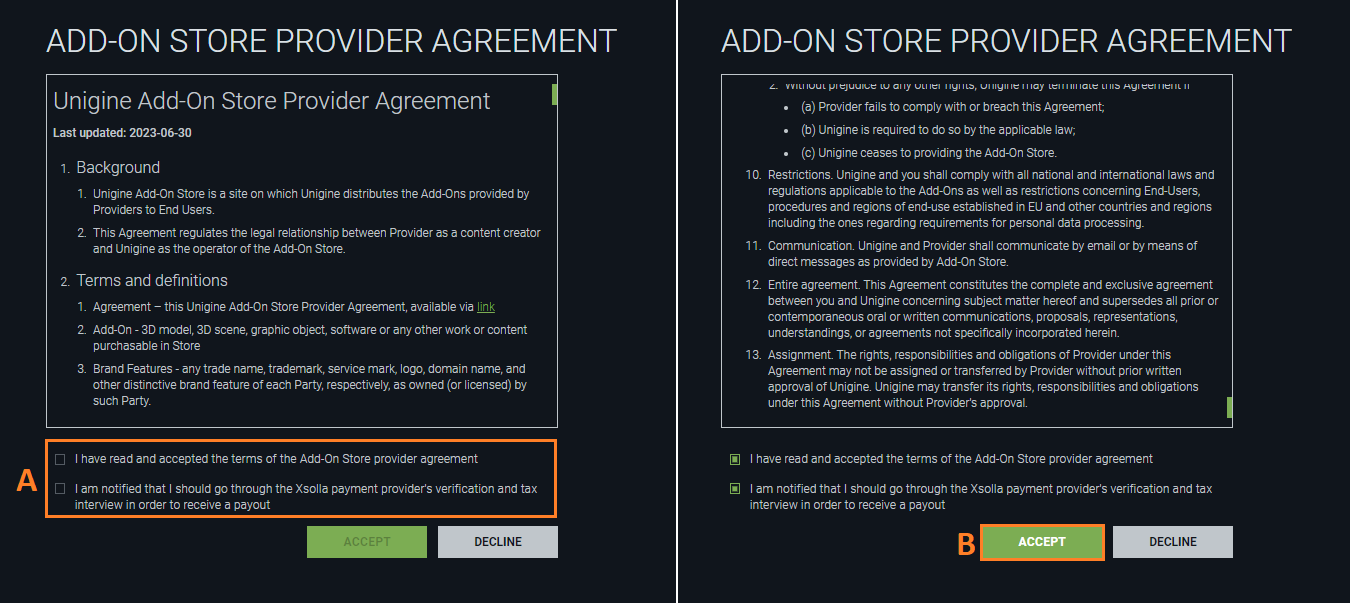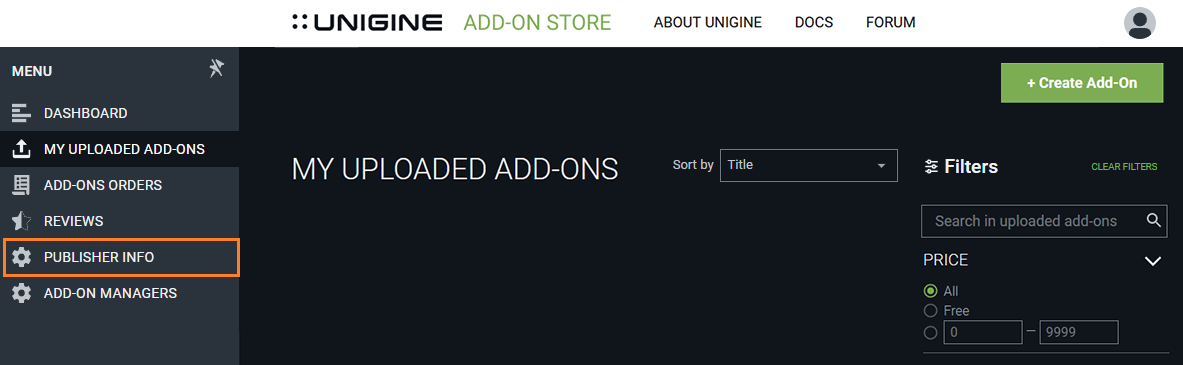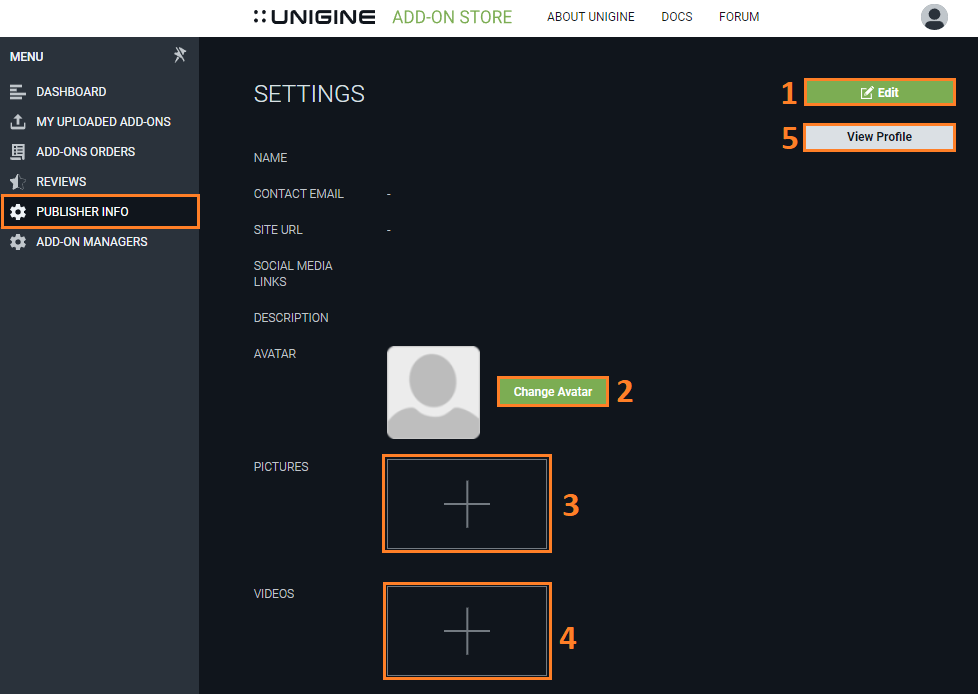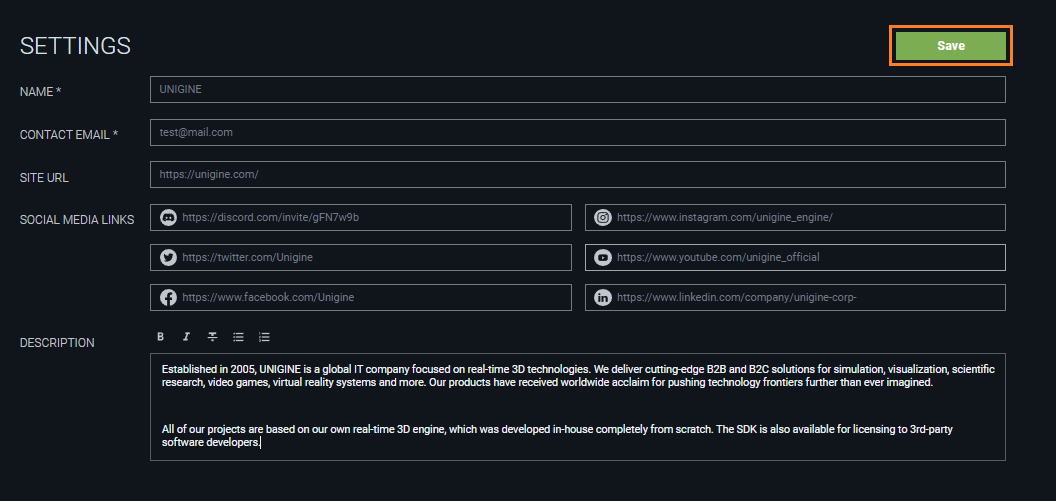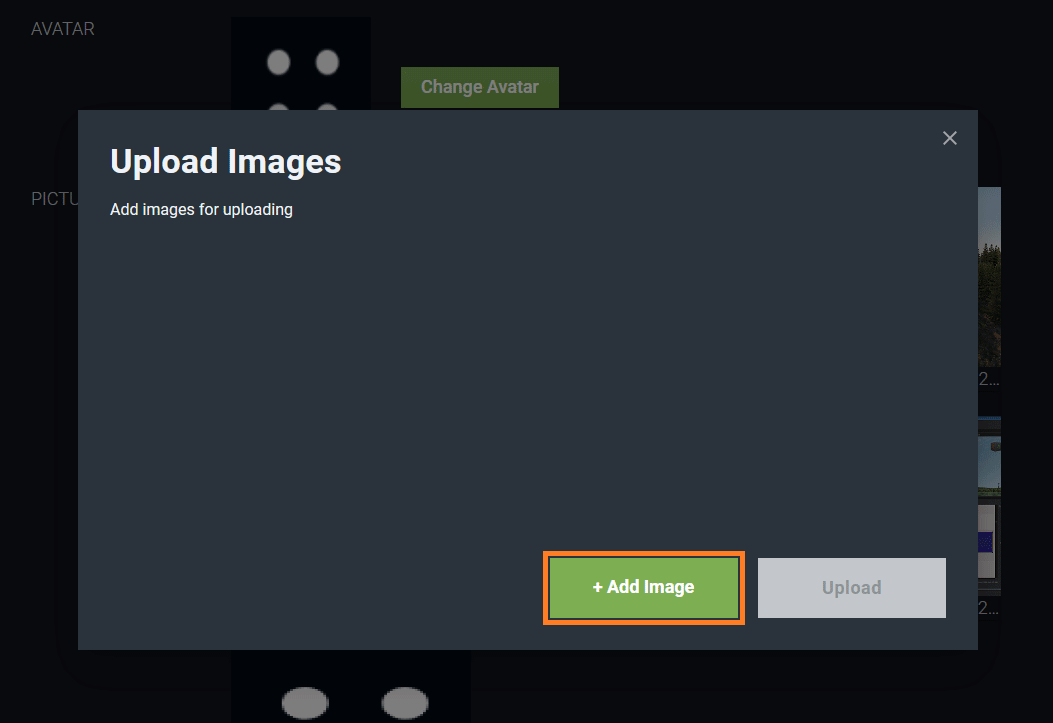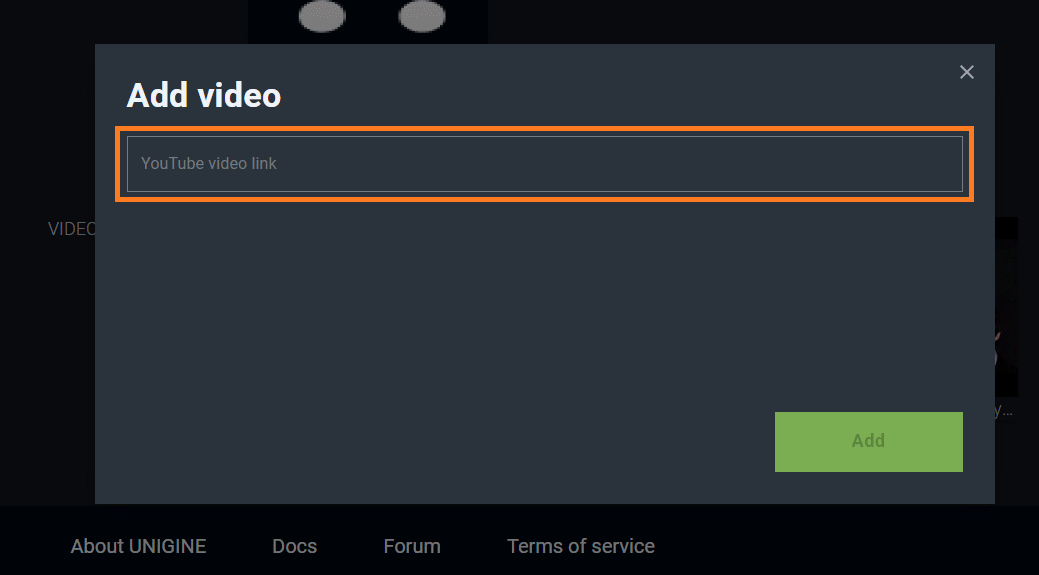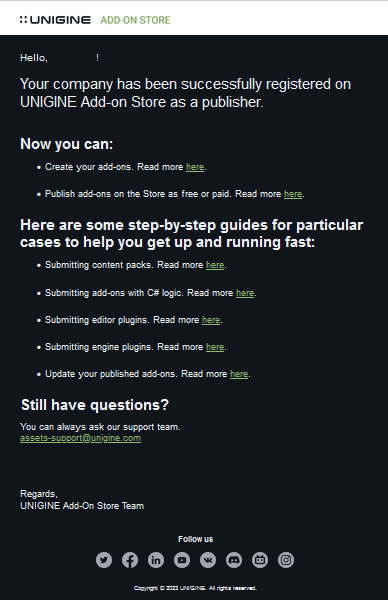How To Become a Publisher
The first thing you should do before you can start submitting your add-ons to Store, is to become a publisher - here are the steps to be made:
- Go to https://store.unigine.com/, click Sign In at the top and enter your credentials.

-
As you're logged in, click Start Publishing at the top.

-
Read the Add-On Store Provider Agreement and click Accept to confirm that you agree with its provisions.
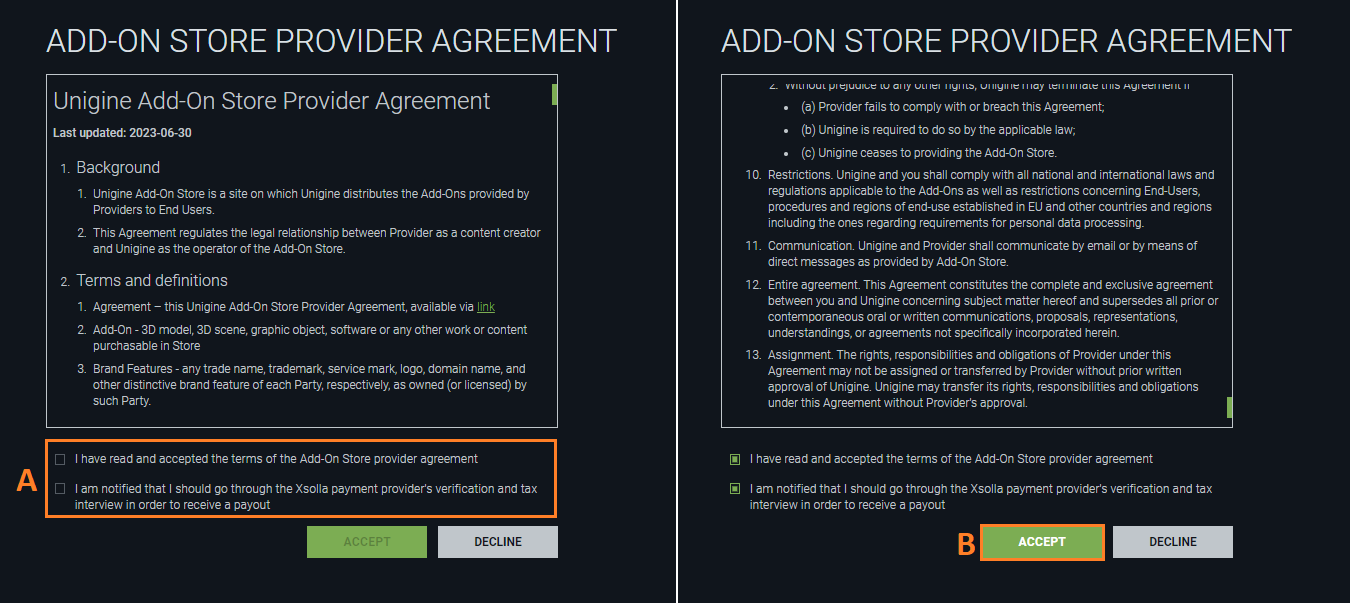
- The Publisher Workspace will open. In the left menu choose Publisher Info.
It is important to fill your publisher's profile carefully! Don't worry, this should be done only once, in the beginning.
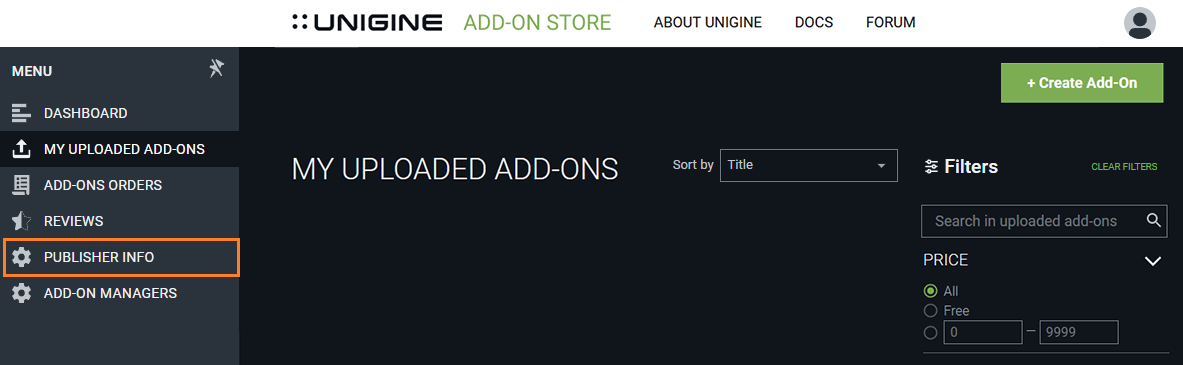
-
Click Edit(1) to start filling in the publisher's profile.
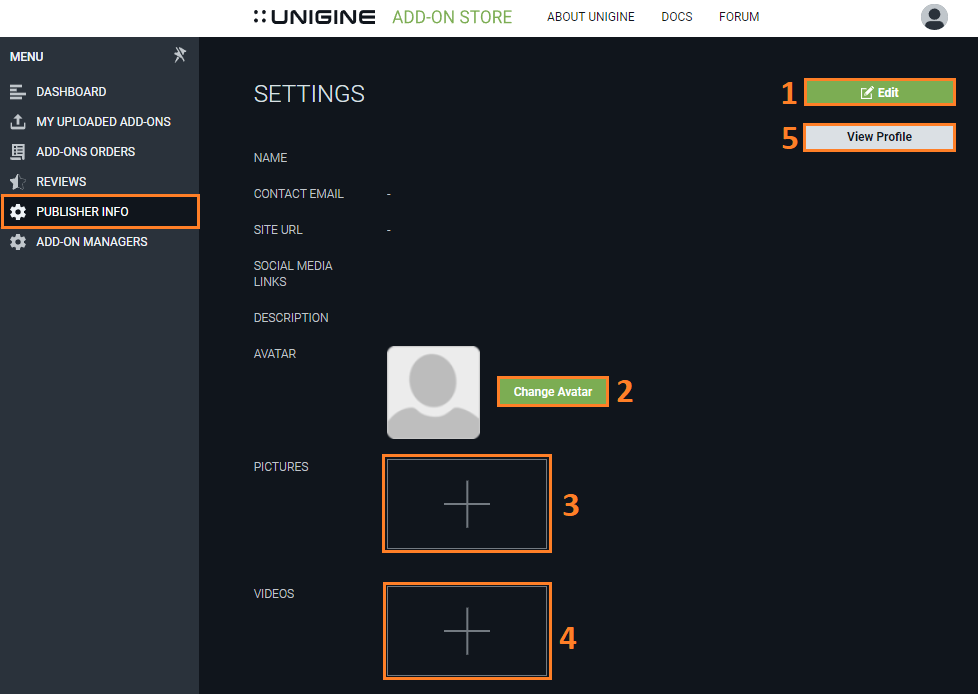
-
In the fields provided enter your name and email, URL of your website (if any), links to your social media, and write a brief description to tell other users of the Store a little bit about yourself. To save your information click Save.
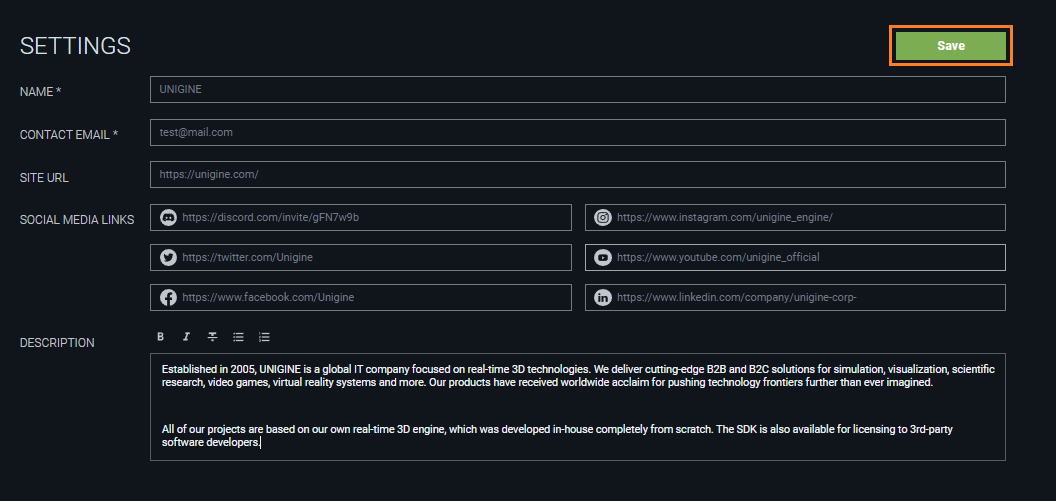
-
Add your avatar by clicking Change avatar(2), selecting the desired image via the File Explorer, and clicking Open.
-
You can add images to your gallery by clicking (+) in the PICTURES area (3). In the Upload Images pop-up window that opens add as many images as you want by clicking +Add image, selecting the desired one via the File Explorer, and clicking Open. As you finish, click Upload and all selected images will be added to the gallery.
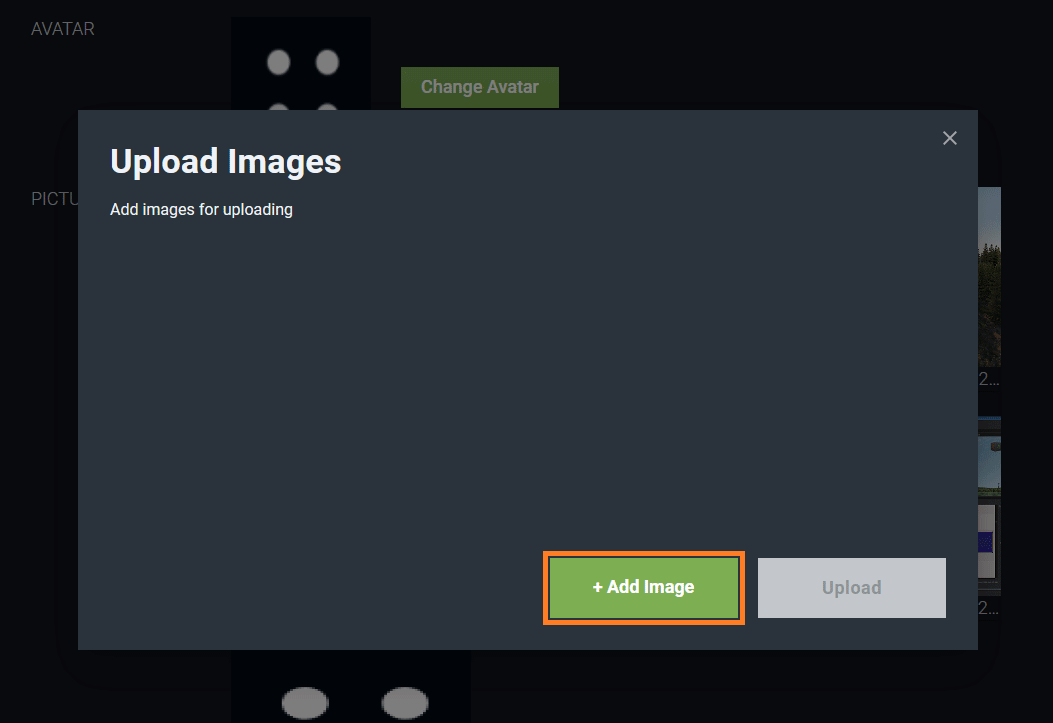
-
You can also add some videos to your profile (from Youtube or other hosting) by clicking (+) in the VIDEOS area (4). In the Add Video pop-up window that opens enter video link to the link field. The video preview widget will appear, click Add to add this video to the gallery.
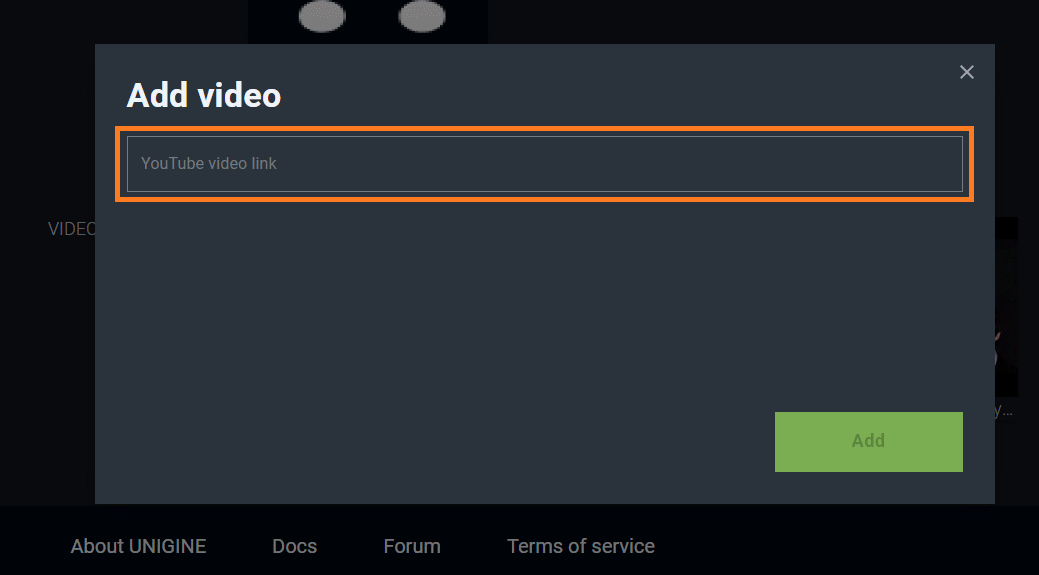
-
You will also receive an email confirming that you (as an indie developer) or your company has become a publisher. This email provides you a list of useful links to resource manuals and contacts.
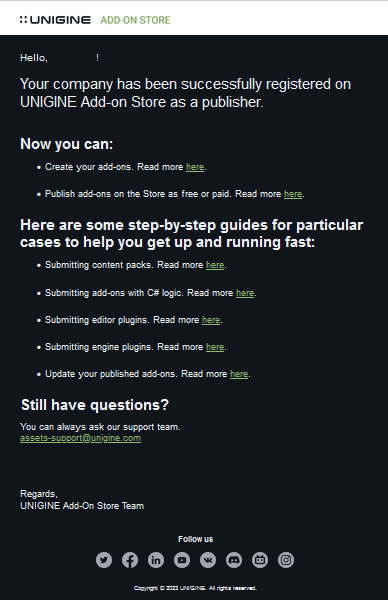
Congratulations! Now your profile is filled, you've become a publisher, and you can submit as many add-ons as you want.
|
|