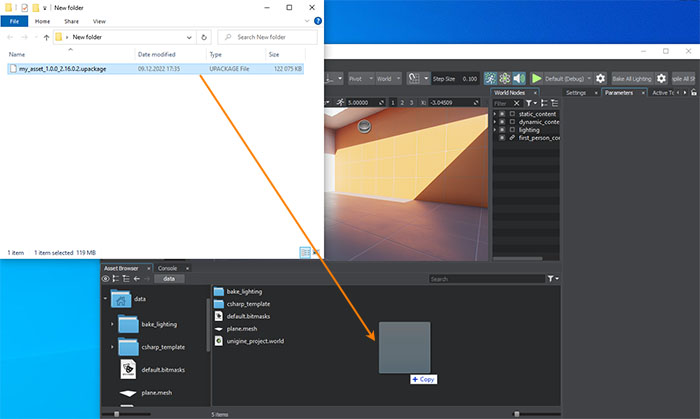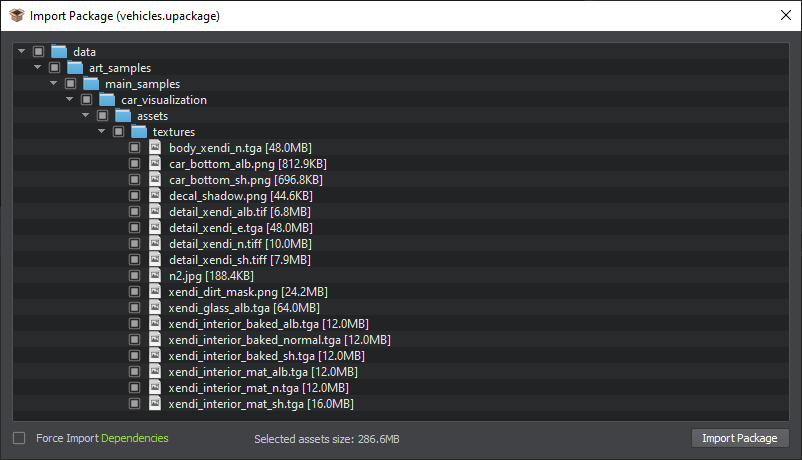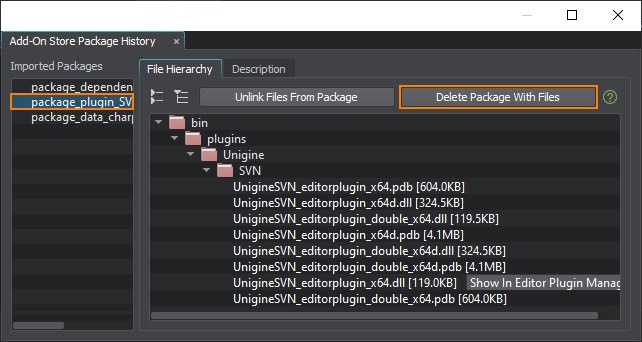Using Add-Ons in Your ProjectsYou have downloaded a UPACKAGE file from the https://store.unigine.com/ website. It is added to the project as follows.
Updating Add-OnsIf the add-on has an update on the https://store.unigine.com/ website, download it and replace the previous version in your projects, where necessary. The Add-On Store Package History window shows all added packages downloaded from Add-On Store and helps deleting the package files in one click. To open the Add-On Store Package History window, select Packages -> Add-On Store Package History in the menu.
The following window will open:
Select the package that you want to update and click the Delete Package With Files to remove all its assets. Then import the update. For more details on the Package History window and managing packages in UNIGINE Editor see this article. |
What's on This Page:
|