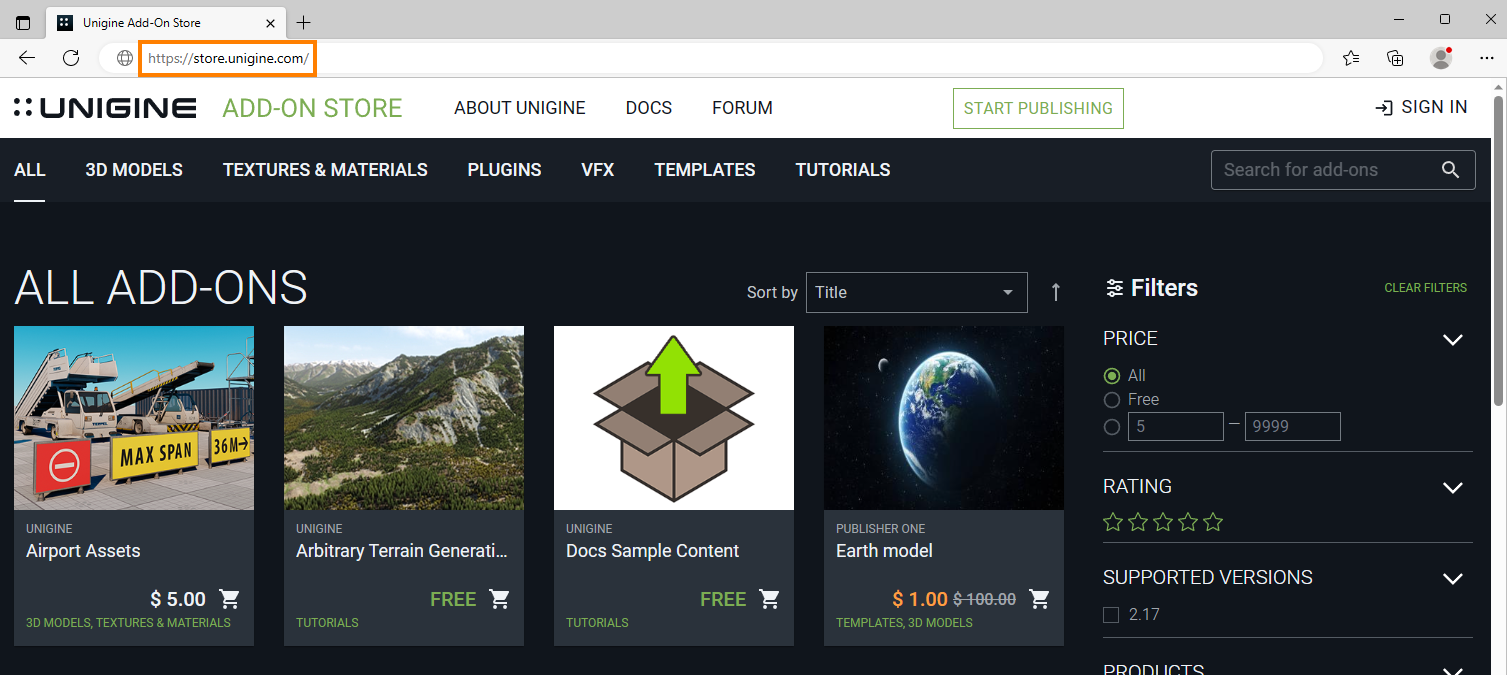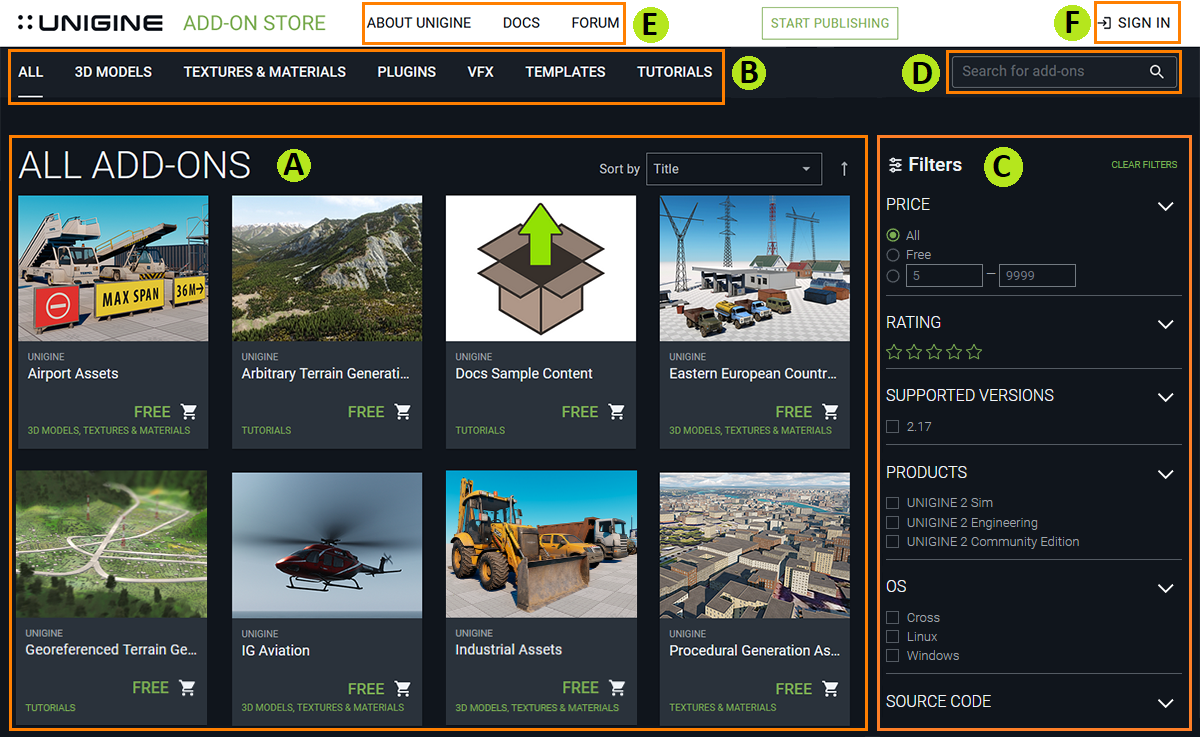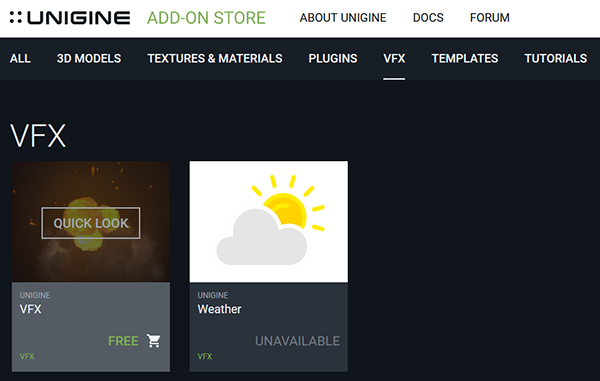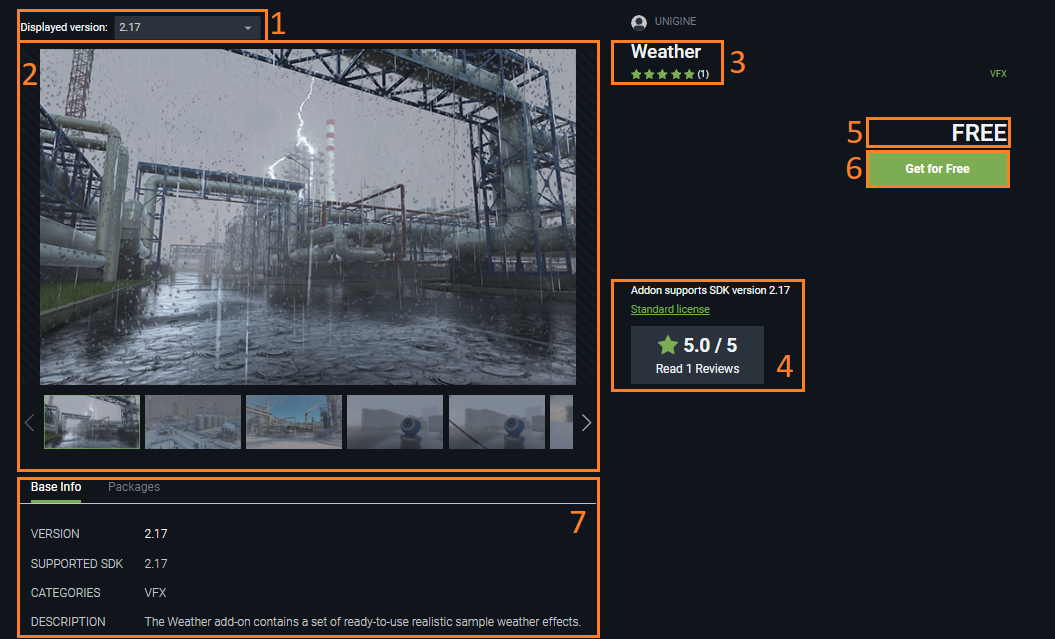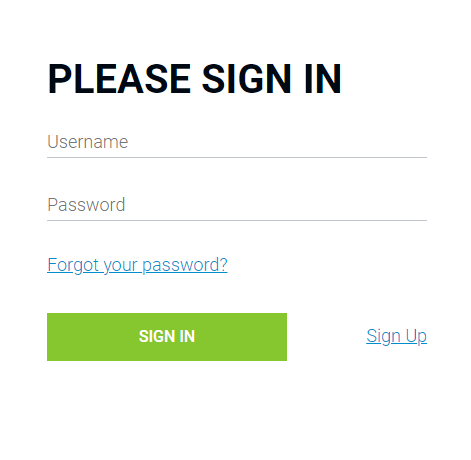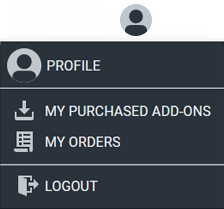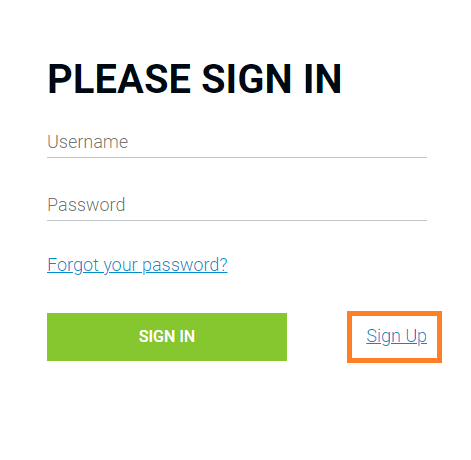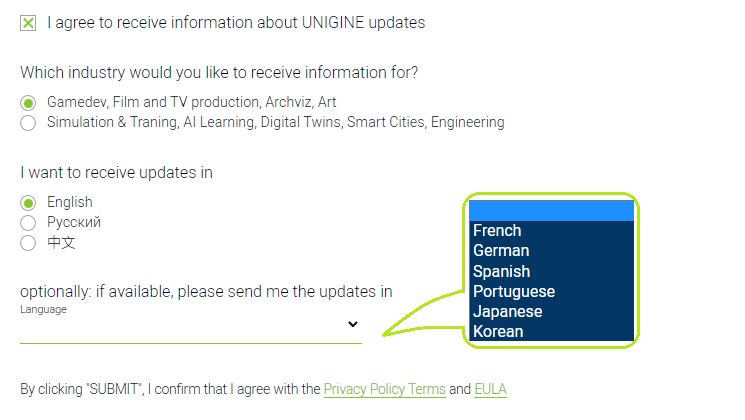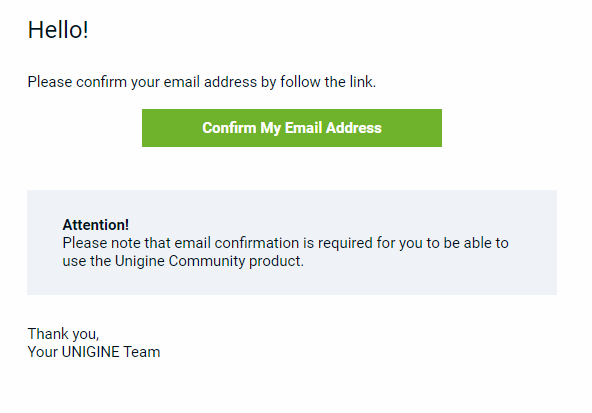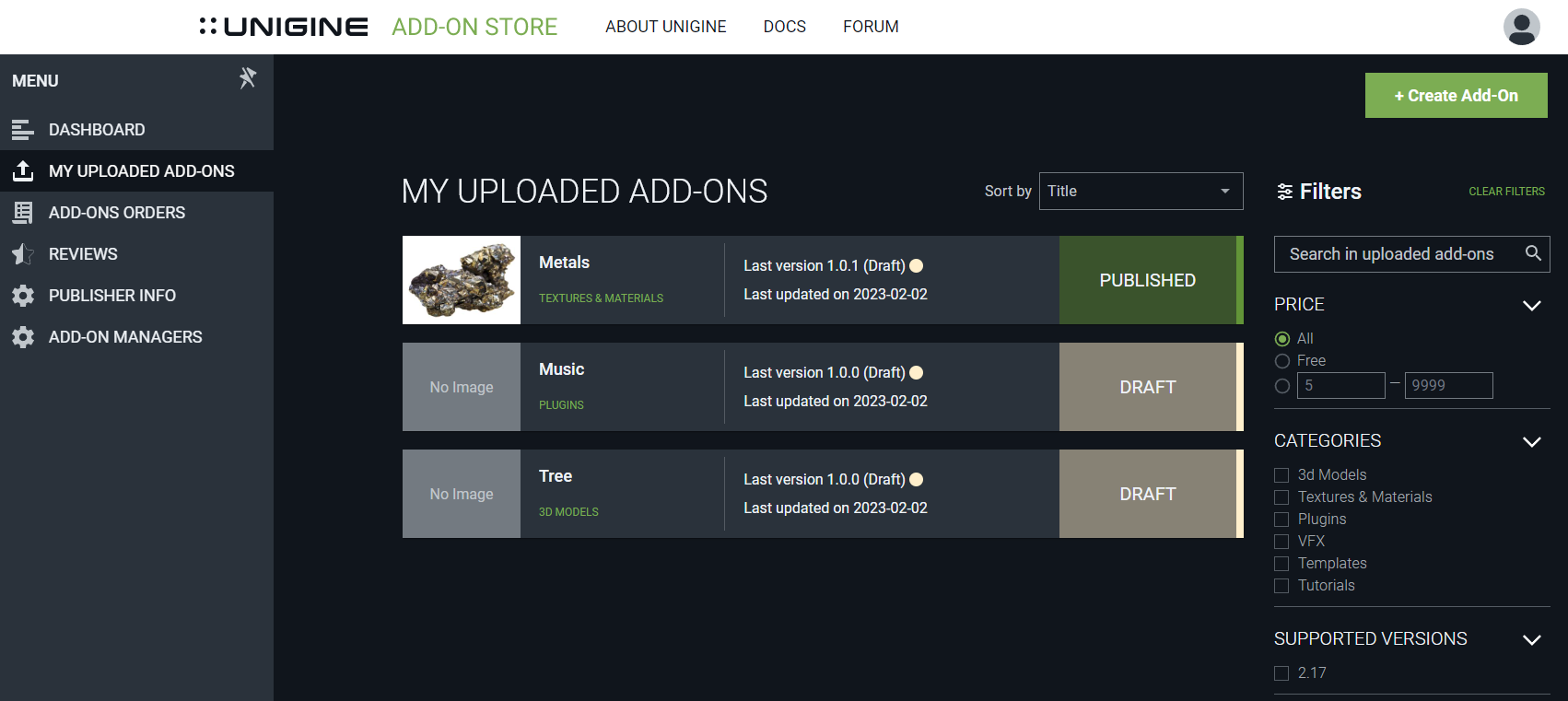General Information
UNIGINE Add-On Store contains a library of free or commercial packages (called "Add-Ons") created by UNIGINE as well as third party companies and game development enthusiasts. An Add-On is anything additional to standard UNIGINE SDK that extends its capabilities and/or can be used to develop UNIGINE-based projects including 3D models, materials, textures, visual effects, logic components, Engine and Editor extensions, tutorials, project examples or templates, as well as other elements that can be used in your UNIGINE projects. To access Add-On Store, open a web-browser and go to https://store.unigine.com/. You can also get there right from SDK Browser by clicking the Go to Add-On Store button.
Add-On Store Main Page
The main page of the Add-On Store contains the following information blocks:
Getting Information About Add-OnFiltered or not, add-ons are displayed as a list of cards (see the picture below).
To view brief information about the package click Quick look on the add-on card.
In the pop-up window you will see a summary of the add-on:
To see the full description of the add-on, click View Full Details (4).
You will see a new page with general information about the add-on. This page contains the same information as the summary pop-up, plus description (Base Info), and the list of available packages (7). AuthorizationTo use all capabilities of the Add-On Store (purchasing packages, writing comments, etc.) you should first authorize:
After successful authorization you can use all functionality of the Add-On Store (purchase packages, check your orders, comment, etc.). If you click on your account avatar in the upper-right corner of the page, you'll see a pop-up menu with account management buttons.
RegistrationIf you don't have a UNIGINE account you should register to get it. For that you should:
After submitting the registration form you should verify your email. For that you should perform the following actions:
Add-On Store User RolesUNIGINE Add-On Store is a part of UNIGINE's ecosystem and uses common authorization. There are different roles in different subsystems giving you certain rights and privileges and defining the set of tools available. As for Add-On Store, the following roles exist: Anonymous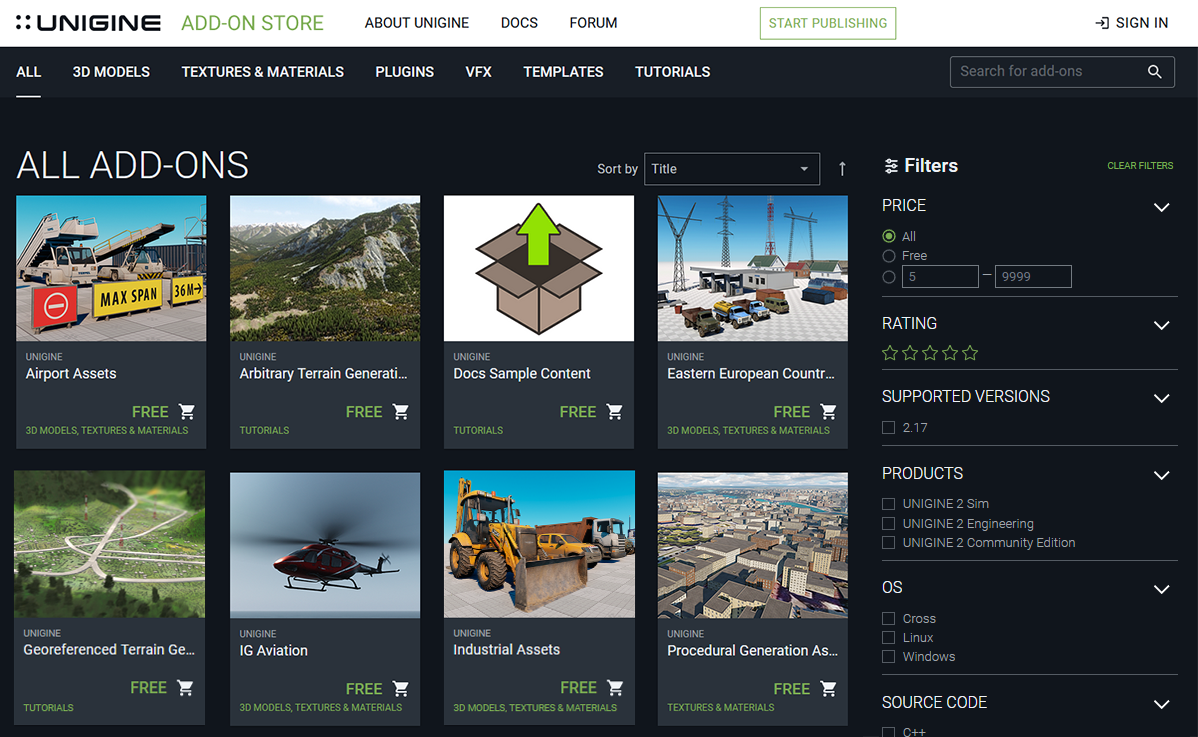 The main page of Add-On Store Default role available for everyone, when opening a web-browser and visiting https://store.unigine.com/. This role doesn't require registration or authorization and represents a content viewer. You can browse the common list of all available published add-ons and view information on each of them. You can also search for a particular add-on using categories, filters on the sidebar, or the search box. Authorized User
This is the most common role. It requires authorization with your UNIGINE credentials (username and password which you usually use in SDK Browser. When you log in to your account you get access to more functions than an anonymous user. This role enables you to purchase add-ons. You can buy or get add-ons for free, comment, and evaluate them. You can view information about add-on publishers. Add-On Store keeps all information about your purchased add-ons and orders, so you can find everything from your Add-On Store logs. You can also view the add-ons purchased by your colleagues (if you're a member of a team). Company AdminThis role has all privileges of an authorized user, plus it enables you to manage all settings of the company profile used within Add-On Store. Company admin role assigned to a user is valid across all services of the UNIGINE ecosystem (Developer Portal and Add-On Store). The role is automatically assigned when a company admin registered on Developer Portal logs in to Add-On Store. In case you're an individual developer (or a single representative of your company/project), it is considered that you = your company. This company has a single member (you again), and this member becomes a company admin right after logging in to Add-On Store. The main responsibility of the company admin is to regulate processes within the account: edit internal and public information about the company and distribute responsibilities between company members. Company admin defines who is responsible for publishing add-ons and providing support. In case you are an indie developer (single company member) you should make yourself an add-on manager. Add-On Manager
This role is assigned by a company admin and enables you to upload add-ons on Add-On Store on behalf of the company. Managers can add, edit, and view detailed information about each add-on. You can view a list of add-ons already submitted by your company. You can also view internal and public information about your company, but only a company admin can edit this information. |
What's on This Page:
|